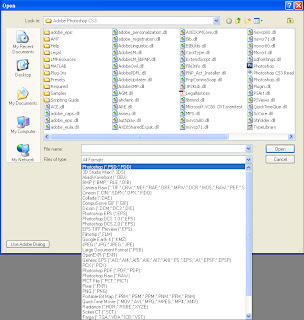Toolbar (Move, Marquee, Lasso, and quick selection and magic wind Tool)
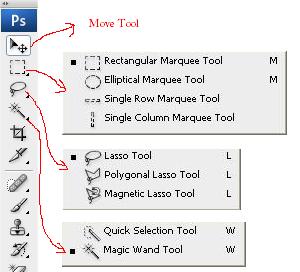
Move Tool (V shortcut key) : from the top you can see an arrow this is Move Tool. by help it you can shift the position of any layer where you want.and drag and drop the layer in new file window for editing.
Marquee Tools(M shortcut key) : After the Move Tool come four Marquee Tools. (First) Rectangular Marquee Tool, help of this you can do selection of user define layer area in rectangle shape. (Second) Elliptical Marquee Tool do the help for selection Layer like as Rectangular Marquee Tool in Elliptical Shape. After that is Single Raw and Single Column is doing the work for selection in raw and column shape.
Lasso Tools ( L shortcut key): Third one is three Lasso Tools in the Photoshop Toolbar. All of these tools is free hand selection tools. First Lasso tool we will use by help press left mouse button and move the layer area as you like. Second Polygonal Lasso tool we can select from left mouse button click on layer area step by step and last of all you click on first point of the path will be convert in selection. in the break path condition you have to double on the layer window path will be connect automatically and create selection on layer window.
Third is Magnetic Lasso tool, this tool do the work like as Polygonal tool but with the self magnetic power. after one click on layer window if you move the cursor on screen you will find automatically adjust the points of path after calculate the color pixels.
Qick Selection and Magic Wind Tools(W shortcut key): Quick selection tool is working like as a brush, after press left click and move circle pointer on the screen, selection will be automatically in layer window of same color pixel. Magic wind tool do the work for Magic selection same as Quick selection tool. from one left mouse button click on screen of photoshop layer.
In all selection tools, you can use Alt + Left Mouse button for subtract from selection and for add to selection use Shift + Left Mouse buttion.